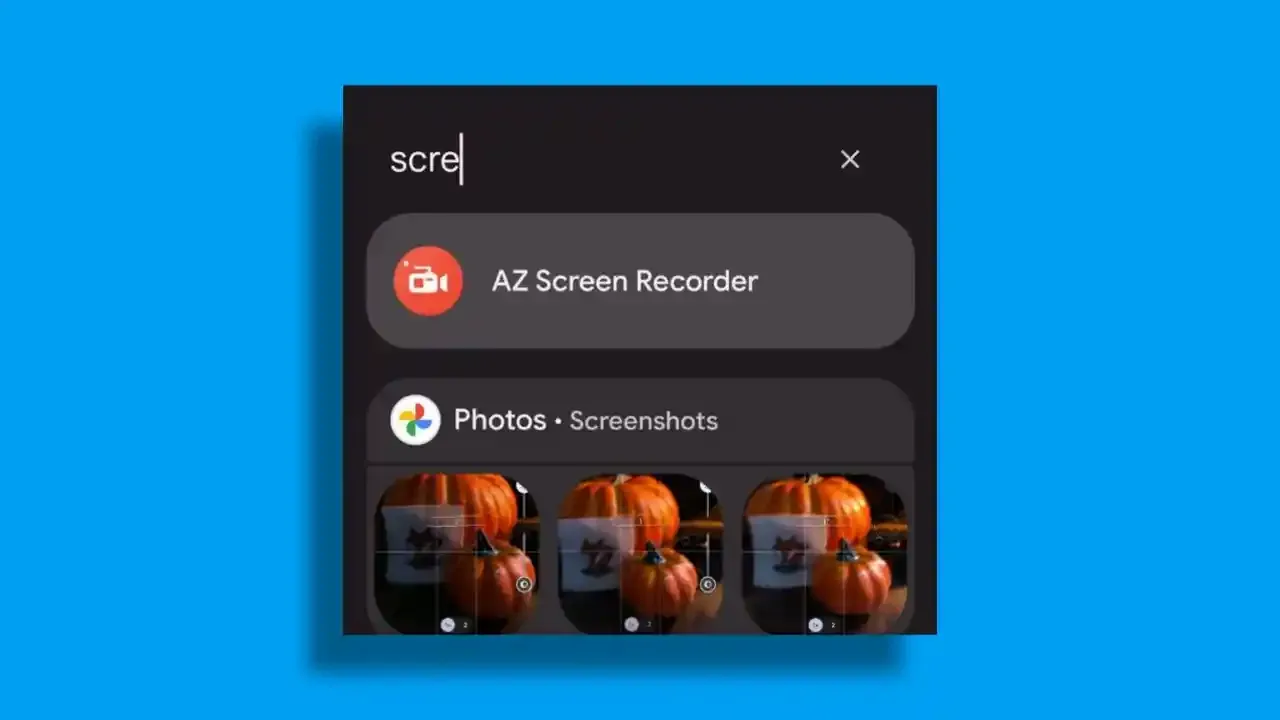|
10 Amazing Google photos feature |
Whenever it relates to photo software, there seem to be a lot of antiquated and quite decent applications here; however, who really doesn't want free 15 GB of cloud storage that you would access from anywhere?
Or perhaps even clean up local storage using automatic creation tools, including collage, albums, and animation?
That is laughably inadequate! We discovered and compiled a list of 10 Amazing Google Photos Features You May Not Have Known Google Photos Were Doing!
If you're interested, enjoy scrolling your finger; it's undoubtedly worth your attention! (Tip: If you're busy, you can explore through the container table at the top of the article.)
First and foremost, what exactly is Google Photos?
 |
Google photos |
Google Photos is a photo-sharing and storage service provided by Google.
Since its initial release in 2015, it has provided a suitable approach to backing up photos and a wide choice of functionalities.
Google Photos has become one of the most essential Android applications, with billions of users worldwide.
If you already have an Android device, you do not need to install Google Photos from the Google Play store since the operating software includes it by default. Although it is broadly utilized by every smartphone brand, the Android operating system began to include it in its OS.
Google Photos has been receiving regular updates since its initial release, with its latest version 5.82.0 on March 14, 2022. And it is also working on some upcoming updates where we can see the two most prominent features listed below.
Search Google photos Right from your app drawer search bar:
Paul Monckton, a senior contributor to Forbes, says
Android users can access to search their Photo Library collections without trying to open the app in the coming days.
This appears to be insane! After searching in your on-screen Search bar, you can find your Google images.
For example, if you search for "screenshot," the screenshot carousel album will be displayed directly from Google Photo apps. The album can then be viewed in the desired location or even shared without opening the apps.
However, Google has recently pushed updates to Android 12 that include the universal searchability in the app drawer. Regrettably, there also seem to be a few privacy concerns with the conversion of photos in the universal search feature. We can anticipate a toggle switch to turn the universal search capability on and off.
The universal search feature allowed you to search for settings, shortcuts, apps, and all of your recent conversations.
Meanwhile, this feature is currently unavailable due to maintenance and testing. Google may include this universal search feature in Android 13 or later updates to Android 12.
Reorganized library tab and import photo feature:
 |
Google photos reorganized the library |
This can be a pretty wonderful and revolutionary feature in Google Photos since it allows you to manage your images saved outside of Google Photos and quickly import them into Google Photos.
The rearranged library tab is the second major update coming to Google Photos. On top of the library page, you may sort through your device photographs, albums, or shared albums. There is a horizontal label kind of button to assist you in simply discovering your photographs and videos from various locations. The rearranged library tab also incorporated some of the other useful features.
On the other hand, Google Photos is trying to import photos from external sources such as your camera, printouts, videotapes, or even photos stored on Facebook or iCloud. Here are some more features accessible with the Google Photos' import option.
Import images from external sources such as Facebook, iCloud, etc.
What if you could import images from Facebook or iCloud into Google Photos? That seems really interesting! Yes, you can. Google Photos' upcoming import functionality focuses on importing photos from third-party sources such as Facebook, iCloud, and even third-party websites.
Retrieve or encode your digital camera photos.
This function allows you to import photos from your digital camera into Google Photos. You could share your digital camera pictures with Google Photos, which will be added to your account.
Invite a family member or a friend to add to your album via a link.
You may enhance your existing picture albums by inviting people via a link. They will be alerted about a new activity, obtain the location of where you captured this image, and most importantly, contribute to your albums by uploading their images and responding with likes and comments.
You can execute it in a few simple steps.
- Select your albums from the library tab.
- Select the three dots at the top of your albums.
- You may discover the "option" setting; simply click on it to access the sharing and member two components.
- The sharing options include notification, share photo location, collaboration, comments, likes, and link sharing. You can easily disable any sharing options you don't want your friends to see.
- To ask your family, friends, or colleagues to contribute to or view your album, click the "invite people" button. You can immediately share the link across many applications or directly to their mailbox.
Search for people, places, and objects:
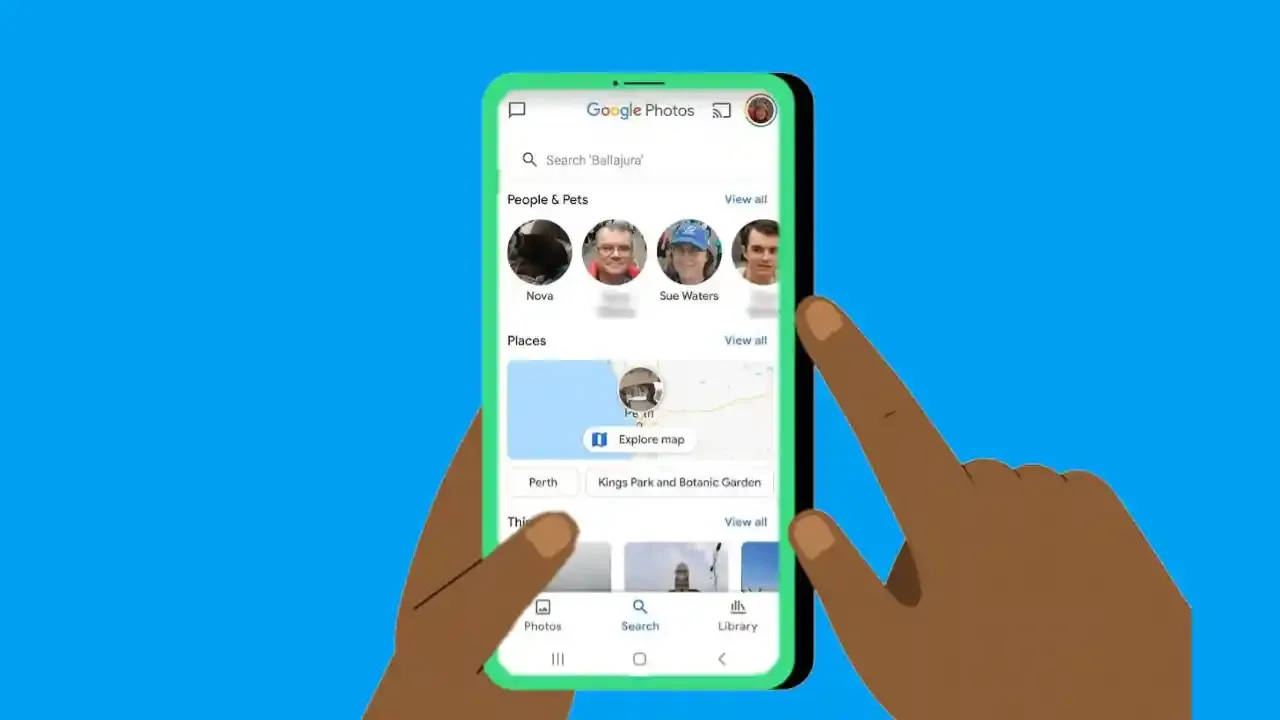 |
Search for people, places and objects |
This is one of my favorite Google Photo features since it saves me enough time. You can discover a lot of circular edges list of objects under different categories such as people, places, documents, and things, and this category includes pictures such as photos, location, food items, sunset, cooking, forest, or even a different sort of captured papers, etc. On top of that, a map option shows your photographs in different locations where you've taken them. You may also scroll down to check which photographs are being captured.
Use your images to create stories, animations, and collages:
If you want to showcase your photographs in unique ways, the Google photos, stories, animations, and memories tool is well worth your time. You can effortlessly combine various images to create collages, films, and animations. To use it, simply select your image and follow the instructions below.
- To begin, click on the (+) symbol, located just after the share icon.
- You may browse and create options that include albums, shared albums, videos, animation, and collages.
- Now, choose one of these attributes to see the outcome.
- You can quickly create albums by providing the album title.
- There are several movie categories within the movie section, such as doggy movies, meow movies, father's day movies, valentine's, love stories, and so on. However, to begin generating movies, you must first enable the face grouping option in the configuration settings. You could do this by clicking the Get Started button if you did not activate it.
- To make an animation, you must choose at least 2-50 pictures from your Google Photos collection.
Use a Chromecast to display photos on a TV.
If your Android smartphone supports Google Chromecast, you may use this value function to broadcast images from Google Photos into your TV.
- Select the image you wish to display on your television by tapping it.
- Then click on the share icon.
- You'll discover "share to applications" and press on the larger flat three dots icons; two different printers and TV icons will appear on top of it. Send your stuff to your TV, which requires location permission from your device Cast applications. Simply enable your device's location, and you're done.
Google photos archive feature:
Who doesn't wish to save their most essential paper or historical image to find it later? Yes, Google Photos allow you to save your photographs or papers in the library area.
To archive your photos, follow these steps,
- Swipe right in the library area, and the archive option will appear on top.
- Simply click on it and add your desired historical images or an important document.
Google photo memories feature:
Another extremely nice tool I've discovered on Google Photos since I've been using it is the memories feature, similar to representing your past year's actions or recorded photos in a new way, such as adding time animations and dates. Which appears to be extremely impressive!
In case you might be looking for:
- Google's new ai photo upscaling technology is amazing! Here is how to do that?
- Download free Christmas wallpaper for your iPhone!
- What are the best 5 YouTube Vanced app alternatives?
There is no such thing as making memories on your own. Google automatically produced memories and told you if any memories were detected in your photos.
However, you must choose what appears in your memories, including hiding persons, pets, or even dates.
Google photos locked folder feature:
Previously, we published an article regarding the availability of a Google Photos lock folder for non-pixel Android smartphone users.
After a few days, Google finally introduced the lock folder feature on Google Photos. The lock folder features will improve your privacy and provide a secret location for you to keep your crucial and private images.
Here are the steps you may take to create a locked folder.
- First, launch the Google Photos application.
- Check it out for the most recent updates.
- Go to the library right away.
- Wipe on Utilities.
- Select Locked Folder from the drop-down menu.
- Set up a Locked Folder by using the Setup Locked Folder button.
- Users who do not have a screen lock will be prompted to do so initially.
FAQ ABOUT GOOGLE PHOTOS:
How to do a color pop on Google photos?
If you want to do a color pop on Google photos, you'll need to subscribe to the Google One for BDT 150 each month. You may also get limitless storage as well as additional features like dynamic, color focus, and blur.
For example, to achieve a color pop on Google photos, follow these steps.
- Go to Google Photos and look around.
- Select your image by clicking on it.
- In the bottom area you will find, click Edit.
- Color Pop may now be found under the suggestion feature.
- Now, tap on "color pop," and it will be added to your images automatically.
Automatically What are the new Google photos features?
The new Google Photos feature includes a variety of capabilities such as universal search, a new library, and an import function.
The app drawer search bar will now display your Google photographs, conversations, and shortcuts thanks to the universal search capabilities.
The current library section, on the other hand, reorganizes and redesigns for more productive work, such as adding horizontal labels to discover your varied photographs, including albums, shared albums, and so on.
The Google Photographs import option is also useful for importing photos from Facebook, iCloud, or third-party websites. You may easily add externally saved photographs to Google Photos without any difficulty.
In the current library section, Thanks to universal search capabilities, the How do I share Google photos with others?
If you want to share your Google photos with others, you must first choose your images and then click on the share icon at the top of the screen, where you may share them outside of Google Photos or even in your email.
Photo translate app? right-click set up the, right-click, set up the them
You may translate images using Google Lens, which was just integrated into Google Photos.
The Google Lens is a little but extremely helpful tool that allows you to search for visual pictures, copy text from pictures, and even discover visual products or goods from your images.
Simply tap on your image and a Google Lens symbol will appear; right - click on it and you're done.
How to setup Google photos locked folder feature?
- First, launch the Google Photos application.
- Check it out for the most recent updates.
- Go to the library right away.
- Wipe on Utilities.
- Select Locked Folder.
- Tap Setup Locked Folder
- Users who do not have screen locks would be asked to activate it initially.